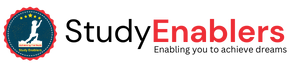Java output and input play a crucial role in creating interactive programs. Java provides several mechanisms to capture user input and display output, allowing your programs to communicate with users effectively. In this tutorial, we will explore how to obtain user input and perform output operations in Java.
Basic Output in Java
In Java, displaying output to the screen is a fundamental aspect of programming. There are several ways to achieve this, such as using System.out.println(), System.out.print(), or System.out.printf() methods. All these methods come from out object from System class in Java. These methods allow you to send output to the standard output, which is typically the screen.
When you use System.out.println(), it prints the
string inside the parentheses and automatically moves the cursor to the
beginning of the next line. On the other hand, System.out.print() prints
the string without moving the cursor to a new line, allowing subsequent output
to appear on the same line.
To demonstrate this, consider the following example:
class PrintExamples {
public static
void main(String[] args) {
System.out.println("Hello,
Java!"); // Output with a line break
System.out.print("Welcome
"); // Output without a line break
System.out.print("to "); //
Output without a line break
System.out.println("the world of
Java!"); // Output with a line break
}
}
When you run this program, the output will be:
Hello, Java!
Welcome to the world of Java!
As you can see, the println() method prints the
strings inside the quotes on separate lines, while the print() method
prints them on the same line.
Furthermore, you can use the + operator to
concatenate strings and display them together. For example:
class StringConcatenation {
public static
void main(String[] args) {
int age = 25;
double salary = 5000.0;
System.out.println("Employee
Details:");
System.out.println("Name: John
Doe");
System.out.println("Age: "
+ age);
System.out.println("Salary:
$" + salary);
}
}
When you run this program, the output will be:
Employee Details:
Name: John Doe
Age: 25
Salary: $5000.0
In the above example, the + operator is used to concatenate
strings and variables. The value of the age variable is automatically converted
to a string, allowing it to be appended to the output string. In the example
above, the value of the number variable is evaluated first. Since its
value is of type double, the compiler automatically converts it to a
string. Then, the strings are concatenated using the + operator.
It's important to note that when displaying integers,
variables, or other non-string values, you should not enclose them in quotation
marks. The compiler will handle the conversion and formatting accordingly.
Understanding these output techniques allows you to
effectively display information to the user and create more dynamic and
interactive Java programs.
Formatting output in Java
When it comes to formatting output in Java using System.out.printf(),
you have the flexibility to control the appearance of your output by specifying
format specifiers. Format specifiers are placeholders that define how different
data types should be displayed. Let's explore the common format specifiers and
their usage:
- %d
- Integer:
- Use %d
to represent integer values in the output.
- For
example, System.out.printf("Count: %d", count); will
display the value of the count variable as an integer.
- %f
- Floating-Point:
- %f
is used to format floating-point numbers.
- For
instance, System.out.printf("Price: %.2f", price); will
display the price variable with two decimal places.
- %s
- String:
- Use %s
to format string values.
- For
example, System.out.printf("Name: %s", name); will
display the name variable as a string.
- %c
- Character:
- %c
is used to format single characters.
- For
instance, System.out.printf("First initial: %c", initial);
will display the initial variable as a character.
- %b
- Boolean:
- %b
is used to format boolean values.
- For
example, System.out.printf("Is valid: %b", isValid);
will display the isValid variable as a boolean value (either true
or false).
- %e
- Scientific Notation:
- %e
is used to display numbers in scientific notation.
- For
instance, System.out.printf("Scientific notation: %e",
value); will display the value variable in scientific
notation.
These are just a few examples of format specifiers, but
there are many more available to cater to specific formatting requirements.
Additionally, you can combine format specifiers with additional formatting
options, such as width, precision, and alignment, to further customize the
output.
Here's an example demonstrating multiple format
specifiers and additional formatting options:
class FormattedOutput {
public static void
main(String[] args) {
String name = "Alice";
int score = 95;
System.out.printf("Student Name:
%s\n", name);
System.out.printf("Score:
%d\n", score);
System.out.printf("Percentage:
%.2f%%\n", (score / 100.0) * 100);
}
}
When you run this program, the output will be:
Student Name: Alice
Score: 95
Percentage: 95.00%
In this example, System.out.printf() is used for formatted
output. The %s is a placeholder for the name variable, %d for the score
variable, and %.2f for the calculated percentage. The format specifier %d is
used for integers, %s for strings, and %.2f for floating-point numbers with two
decimal places.
User Input in Java
In the dynamic world of Java programming, user interaction
is key to creating engaging and interactive applications. Fortunately, Java
provides various methods to gather input from users. In this section, we will
explore the power of user input using the Scanner object. Prepare yourself for
an exciting journey into the world of user input in Java!
The Scanner Class
1.1 Importing the Scanner Class: To begin our quest for user
input, we must first import the Scanner class into our Java program. By
including the following line at the beginning of your code, you unlock a world
of input possibilities:
import java.util.Scanner;
Creating the Scanner Object
Once we have imported
the Scanner class, it's time to create an instance of the Scanner object. This
object acts as our trusty companion, helping us capture input from the user.
Let's summon the Scanner object by adding the following line to our code:
import java.util.Scanner;
Let us take an interger from user to understand the game of
user input with the help Scanner class.
class UserInput {
public static
void main(String[] args) {
Scanner input = new
Scanner(System.in);
System.out.print("Enter an
integer: ");
int number = input.nextInt();
System.out.println("You entered:
" + number);
}
}
As we run this program, an intriguing prompt awaits us:
Enter an integer: 23
Ah, the magic of user input! The moment you enter the number
23 and press enter, our program captures your input using the Scanner object, a
versatile tool for gathering information from the user.
But remember, user input is not limited to integers alone.
The Scanner class offers a lot of methods to capture various data types, such
as strings, doubles, and more. With each new input, a world of possibilities
unfolds before us.
Input Types in Java
In the previous example, we demonstrated how to capture user
input as a string using the nextLine() method. But did you know that the
Scanner class offers a multitude of methods to capture different data types?
Prepare to dive into the world of input types as we explore the treasures that
await you. Refer to the following table for a glimpse into the diverse input
methods available:
|
Method |
Description |
|
nextBoolean( ) |
Takes
a boolean value from the user |
|
nextByte( ) |
Takes a byte value
from the user |
|
nextDouble( ) |
Takes a double value
from the user |
|
nextFloat( ) |
Takes a float value
from the user |
|
nextInt( ) |
Takes a int value
from the user |
|
nextLine( ) |
Takes a String value
from the user |
|
nextLong( ) |
Takes a long value
from the user |
|
nextShort( ) |
Takes a short value
from the user |
Let us understand these methods with the help of following example:
import java.util.Scanner;
class UserInput {
public static
void main(String[] args) {
Scanner scanner = new
Scanner(System.in);
// Obtaining float input
System.out.print("Enter a
decimal number: ");
float decimalNumber =
scanner.nextFloat();
System.out.println("Input
received: " + decimalNumber);
// Obtaining double input
System.out.print("Enter a large
decimal number: ");
double largeDecimalNumber =
scanner.nextDouble();
System.out.println("Input
received: " + largeDecimalNumber);
// Obtaining String input
System.out.print("Enter a word:
");
String word = scanner.next();
System.out.println("Input
received: " + word);
}
}
This program showcases the power of capturing user input in
a simple yet captivating way. As you run
the program, it eagerly awaits your input. You will have the opportunity to
provide a decimal number, a large decimal number, and even a word.
Enter a decimal number: 5.64
You entered: 5.64
Enter a large decimal number: -23.4
You entered: -23.4
Enter a word: Hey!
You entered: Hey!
Practice Programs on Java Input and Output
1.
Write a Java program
that inputs two numbers from user and print their quotient and remainder on
screen.
import java.util.Scanner;
public class QuotientAndRemainder {
public static
void main(String[] args) {
Scanner
scanner = new Scanner(System.in);
System.out.print("Enter the first number: ");
int number1
= scanner.nextInt();
System.out.print("Enter the second number: ");
int number2
= scanner.nextInt();
int
quotient = number1 / number2;
int
remainder = number1 % number2;
System.out.println("Quotient: " + quotient);
System.out.println("Remainder:
" + remainder);
scanner.close();
}
}
Explanation:
1. We start by importing the java.util.Scanner class to read
user input.
2. In the main method, we create an instance of the Scanner
class to read input from the console.
3. The program prompts the user to enter the first number, reads it
using nextInt(), and stores it in the number1 variable.
4. Similarly, the program prompts the user to enter the second
number, reads it using nextInt(), and stores it in the number2
variable.
5. We calculate the quotient by dividing number1 by number2
using the division operator / and store it in the quotient
variable.
6. We calculate the remainder by using the modulus operator %
on number1 and number2 and store it in the remainder
variable.
7. Finally, we print the quotient and remainder on the screen using
System.out.println().
Sample Output:
plz enter first num = 5.0
plz enter second num = 2.0
Quotient = 2.5
Remiander = 1.0
2.
Write a Java program
that inputs base and height of triangle from user and display area of triangle.
Hint: area = 1/2 x base x height
import java.util.Scanner;
public class TriangleArea {
public static
void main(String[] args) {
Scanner
scanner = new Scanner(System.in);
System.out.print("Enter the base of the triangle: ");
double base
= scanner.nextDouble();
System.out.print("Enter the height of the triangle: ");
double
height = scanner.nextDouble();
double area
= 0.5 * base * height;
System.out.println("The area of the triangle is: " + area);
scanner.close();
}
}
Explanation:
1. We start by importing the java.util.Scanner class to read
user input.
2. In the main method, we create an instance of the Scanner
class to read input from the console.
3. The program prompts the user to enter the base of the triangle,
reads it using nextDouble(), and stores it in the base variable.
4. Similarly, the program prompts the user to enter the height of
the triangle, reads it using nextDouble(), and stores it in the height
variable.
5. We calculate the area of the triangle using the formula: area
= 0.5 * base * height and store it in the area variable.
6. Finally, we print the area of the triangle on the screen using System.out.println().
Now, when you run the program, it will ask you to enter the
base and height of the triangle. After you provide the input, it will calculate
the area of the triangle using the formula and display the result on the
screen.
Sample Output:
Please enter base of triangle = 8.2
Please enter height of triangle = 5.2
Area of triangle = 21.32
3.
Write a Java program
that converts a person height from inches to centimeter using formula 2.5 *
height.
import java.util.Scanner;
public class HeightConverter {
public static
void main(String[] args) {
Scanner
scanner = new Scanner(System.in);
System.out.print("Enter the height in inches: ");
double
heightInInches = scanner.nextDouble();
double
heightInCentimeters = 2.54 * heightInInches;
System.out.println("The height in centimeters is: " +
heightInCentimeters);
scanner.close();
}
}
Explanation:
1. We start by importing the java.util.Scanner class to read
user input.
2. In the main method, we create an instance of the Scanner
class to read input from the console.
3. The program prompts the user to enter the height in inches,
reads it using nextDouble(), and stores it in the heightInInches
variable.
4. We calculate the height in centimeters by multiplying the heightInInches
with the conversion factor 2.54 and store it in the heightInCentimeters
variable.
5. Finally, we print the height in centimeters on the screen using System.out.println().
Now, when you run the program, it will ask you to enter the
height in inches. After you provide the input, it will calculate the equivalent
height in centimeters using the given formula and display the result on the
screen.
Sample Output
Please enter inches = 20
Height in centimeter = 50.0