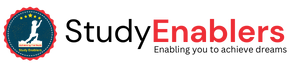Java is a popular programming language known for its versatility and wide range of applications. When creating a Java application, it is essential to understand the fundamental structure and naming conventions. In this article, we will explore the process of creating a Java file, starting with the class name and ensuring it matches the filename. We will also discuss the importance of adhering to conventions and provide an example of a simple "Hello World" program. This article is the continuation of our Java series.
Introduction to Java Application Structure
In Java, every application starts with a class. The class serves as a blueprint for creating objects and defining their behavior. When a Java program is executed, the main class is loaded and its main method is invoked. The class name plays a crucial role in identifying and executing the correct class in the program.
Naming Conventions for Java Classes
Java follows certain naming conventions for classes to maintain consistency and improve code readability. Starting the class name with a capital letter is considered good practice. This convention makes it easier to distinguish classes from variables or methods. For example, if we have a class representing a person, it is recommended to name it "Person" rather than "person" or "PERSON."
Creating Your First Java File
To demonstrate the process of creating a Java file, let's create a file
named "TestClass.java" using a text editor like Notepad. Make sure to
follow these steps:
i.
Open a text editor like Notepad or
any integrated development environment (IDE) you choose.
ii.
Create a new file and save it with
the name "TestClass.java." Remember to use the ".java"
extension.
iii. Begin writing your Java code within this file.
Writing the "Hello World" Program
Let's write a simple "Hello World" program inside our
TestClass.java file. This program will display the message "Hello
World" when executed. Use the following code snippet:
File Name: TestClass.java
public class TestClass {
public static void main(String[] args) {
System.out.println("Hello
World");
}
}
Understanding the Code
Let's discuss the meaning of
the keywords and code elements used in the provided Java program:
- class: The class keyword is used to declare a
class in Java. A class serves as a blueprint for creating objects and
defining their behavior.
- public: The public keyword is an access
modifier that represents visibility. When a class or method is declared as
public, it is visible to all other classes.
- static: The static keyword is used to declare
methods and variables that belong to the class rather than
instances of the class. In the provided code, the main method is
declared static, which allows it to be invoked without creating an
object of the class.
- void: The void keyword is used as the method's return type. The main method indicates that the method
does not return any value.
- main: The main method serves as the starting
point of the program. When a Java program is executed, the JVM (Java
Virtual Machine) looks for the main method and executes the
code from there.
- String[] args: The String[] args is a
parameter that allows you to pass command-line arguments to the Java
program. In the provided code, it is not utilized.
- System.out.println(): The System.out.println()
statement prints the output to the console. In this case, it
prints the message "Hello World."
Running the Java Code
To run the Java code
mentioned above, you must install Java in your system. You can follow these steps:
- Open the Command Prompt (cmd.exe) on your
computer.
- Navigate to the directory where you saved your
Java file. For example, if you saved the file in "C:\Users\Your
Name," use the following command: cd C:\Users\Your Name
- Once you are in the correct directory, compile
the Java code by typing the following command: javac TestClass.java
- If there are no errors in your code, the
command prompt will move to the next line without displaying any messages.
- Finally, to run the Java program, enter the
following command: java TestClass
- After executing the command, you should see the output: Hello World.
Short Questions
Q: Why is it important to
match the class name with the filename?
A: Matching the class name
with the filename helps in identifying and executing the correct class when
running a Java program.
Q: Can I use any text editor
to create a Java file?
A: You can use any text
editor to create a Java file, including simple editors like Notepad or
specialized integrated development environments (IDEs).
Q: What is the purpose of
the "Hello World" program?
A: The "Hello
World" program is a simple introductory program that displays the message
"Hello World" to indicate that the program is working correctly.
Q: Are there any other
naming conventions in Java?
A: Yes, Java has several
naming conventions for variables, methods, and packages. It is recommended to
follow these conventions for better code readability.
Q: Can I use lowercase
letters for class names in Java?
A: While Java allows
lowercase class names, starting class names with a capital letter is considered good practice to improve code readability.
Q: Can I run a Java program
without compiling it?
A: No, you need to compile
the Java code before running it. The compilation process checks for syntax
errors and generates bytecode that can be executed by the JVM.
Q: What happens if there are
errors in my Java code during compilation?
A: If there are errors in
your Java code, the compilation process will fail and display error messages
indicating the issues. You need to fix the errors before running the program.
Q: How can I pass
command-line arguments to my Java program?
A: You can use the String[]
args parameter in the main method to access command-line arguments. These
arguments are passed when running the program from the command line.
Q: Can I use any text editor
to write Java code?
A: You can use any text
editor to write Java code. However, specialized integrated development
environments (IDEs) provide additional features and tools for easier
development.